OptiFine: Enhancing Minecraft’s Performance and Visuals
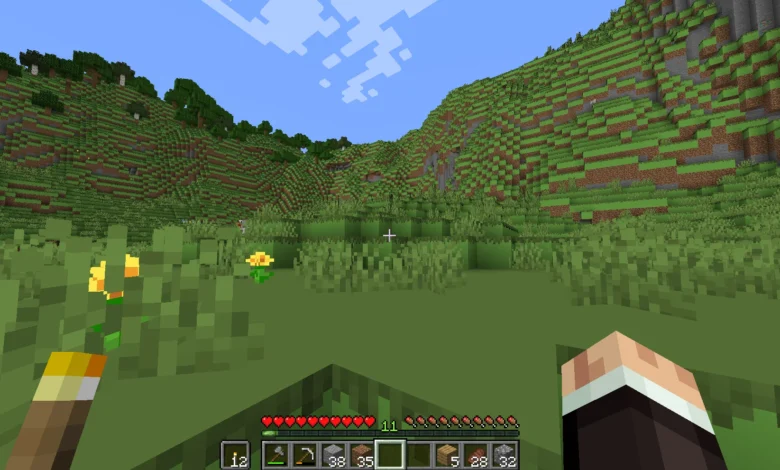
OptiFine is a highly popular mod among the Minecraft community, known for significantly improving both the performance and graphics of the game. Whether you’re a seasoned Minecraft player or a newcomer, using OptiFine can greatly enhance your gameplay experience. In this article, we’ll explore what OptiFine is, how it works, and why it’s a must-have for Minecraft players.
What is OptiFine?
OptiFine is a Minecraft optimization mod that allows users to fine-tune various in-game settings to improve performance and graphical quality. Initially created to improve the performance of Minecraft on lower-end machines, OptiFine has grown into a versatile tool for both performance enhancements and visual upgrades. It provides more control over Minecraft’s settings, enabling users to adjust graphics, animations, and other features that can either improve performance or enhance the visual appeal of the game.
Key Features of OptiFine
- Performance Boost One of OptiFine’s primary functions is to boost the game’s performance. It does so by optimizing the way Minecraft handles rendering and lighting, reducing the load on your CPU and GPU. Players with lower-end machines benefit from smoother gameplay with fewer frame rate drops, while those with more powerful systems can enjoy higher frame rates and better visual quality.
- Custom Shaders One of the most exciting features of OptiFine is its support for custom shaders. Shaders dramatically alter the look of Minecraft by introducing realistic lighting, shadows, and reflections. With OptiFine, you can install and use shaders that make Minecraft look like a completely different game, with enhanced skyboxes, dynamic lighting, and water effects. Popular shader packs like SEUS (Sonic Ether’s Unbelievable Shaders) and BSL Shaders rely on OptiFine to work.
- Better Graphics Settings OptiFine allows players to access a wide range of customizable graphics settings that aren’t available in vanilla Minecraft. Some of these include:
- Render Distance: Control how far you can see in the game.
- Fog Control: Adjust the thickness and distance of fog effects.
- Smooth Lighting: Tweak how shadows and lighting blend for more realistic effects.
- Antialiasing: Remove jagged edges for smoother visuals.
- Zoom Feature OptiFine includes a simple yet highly useful zoom feature. This lets players zoom in on specific objects or terrain in the game without needing a spyglass. It’s perfect for exploring large landscapes or inspecting structures from a distance.
- HD Textures and Resource Packs OptiFine also supports high-definition textures and resource packs. Minecraft’s default textures are typically 16×16, but with OptiFine, you can use resource packs with resolutions up to 512×512, offering incredibly detailed textures for items, blocks, and the environment.
- Dynamic Lighting OptiFine introduces dynamic lighting, allowing handheld torches to emit light while moving. This feature adds an extra layer of immersion, particularly in dark caves or at night, and improves the overall aesthetics of lighting in Minecraft.
- Animation Control With OptiFine, you can toggle various in-game animations such as water movement, lava flow, and fire animations. By disabling some of these, you can further improve game performance, especially if you’re playing on a low-spec machine.
Installing OptiFine
Installing OptiFine is a straightforward process. Follow these steps to install it for your version of Minecraft:
- Download OptiFine: Head to the official OptiFine website and download the version that matches your Minecraft installation. OptiFine versions are updated frequently to match the latest Minecraft releases.
- Run the Installer: After downloading, simply run the OptiFine installer. It will automatically detect your Minecraft installation folder and install itself.
- Open Minecraft with OptiFine: After installation, open Minecraft and select the OptiFine profile in the Minecraft launcher. This will load Minecraft with OptiFine’s optimizations and features.
- Optional – Install Shaders: If you want to install shaders, place the shader pack files into the “shaderpacks” folder located in your Minecraft directory. Once in-game, go to “Video Settings,” then “Shaders,” and select the shader pack you wish to use.
Why You Should Use OptiFine
OptiFine is a game-changer for Minecraft players. Not only does it enhance performance, but it also allows players to push Minecraft’s graphical capabilities to new heights. Whether you’re looking to play Minecraft smoothly on an older machine or you want to experience the game with breathtaking visuals, OptiFine is the tool for you.
- For Low-End Machines: If you’re struggling with performance issues or frequent lag, OptiFine can make Minecraft much more playable by giving you control over resource-intensive settings.
- For High-End Machines: If you have a powerful PC, OptiFine will allow you to take full advantage of shaders and high-definition texture packs, elevating Minecraft’s visuals to a level beyond its blocky origins.
Conclusion
OptiFine is more than just an optimization mod—it’s a gateway to a more immersive Minecraft experience. Whether you’re aiming for better performance or enhanced visuals, OptiFine offers a wide range of features that cater to all types of players. From custom shaders to performance tweaks, it’s an essential tool that has earned its place in the hearts of Minecraft players worldwide. So, if you haven’t already, give OptiFine a try and see how it transforms your Minecraft world!


